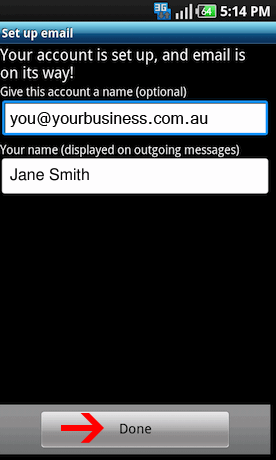Android Setup Guide
- From the Apps menu select Email
Then press Menu and then Add account
- Enter your:
Email Address: “you@yourbusiness.com.au” (this is the email address supplied by Zwift)
Password: Secure Password Supplied by Zwift
**Sending email from this account by default is optional
Press Manual Setup
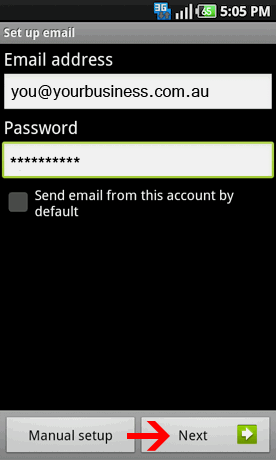
- Select IMAP account to continue
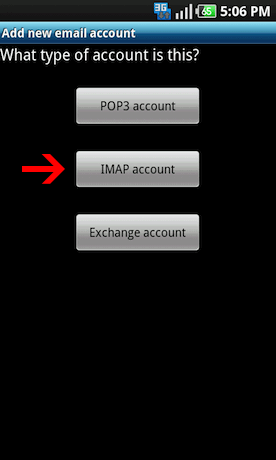
- Incoming Mail Server Settings:
- Username: “you@yourbusiness.com.au” (this is the email address supplied by Zwift)
- Password: Secure Password Supplied by Zwift
- IMAP Server: mail.zwiftmail.com
- Port: 993
- Security Type: SSL
- IMAP Path Prefix: “Leave this blank”
Tap Next
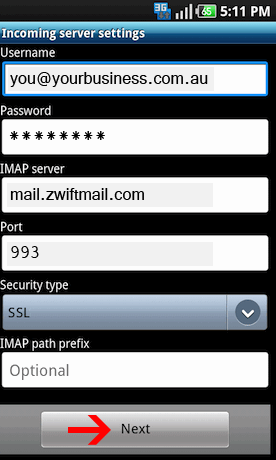
- Outgoing Mail Server Settings:
- SMTP Server: mail.zwiftmail.com
- Port: 465
- Security Type: SSL
- Require Sign In: Tick Yes
- Username: “you@yourbusiness.com.au” (this is the email address supplied by Zwift)
- Password: Secure Password Supplied by Zwift
Click Next
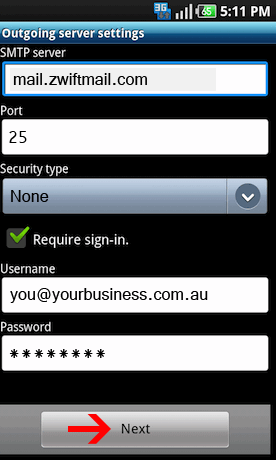
- Account Options
This Screen will change the download settings for the email account.
You can update these to preferred settings or leave as default
Click Next
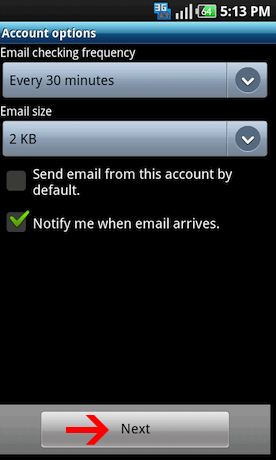
- Give this account a name: Enter a name to easily identify the account on your device (Optional)
Your Name: “Your Name/Business name” (this will be displayed as the sender for the account)
Click Done