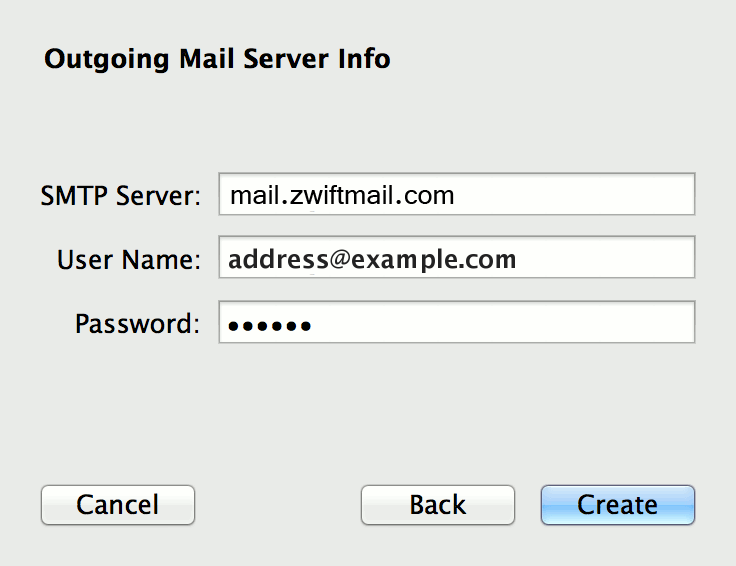Mac Mail Setup Guide
- Open Mail
- In the top Menu bar click Mail then Add Account
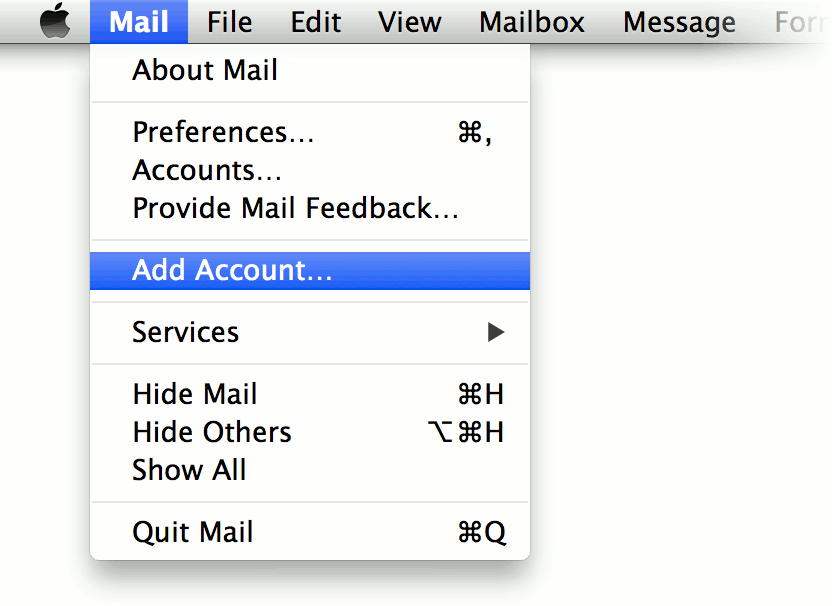
- Select Add other Mail Account… then click Continue
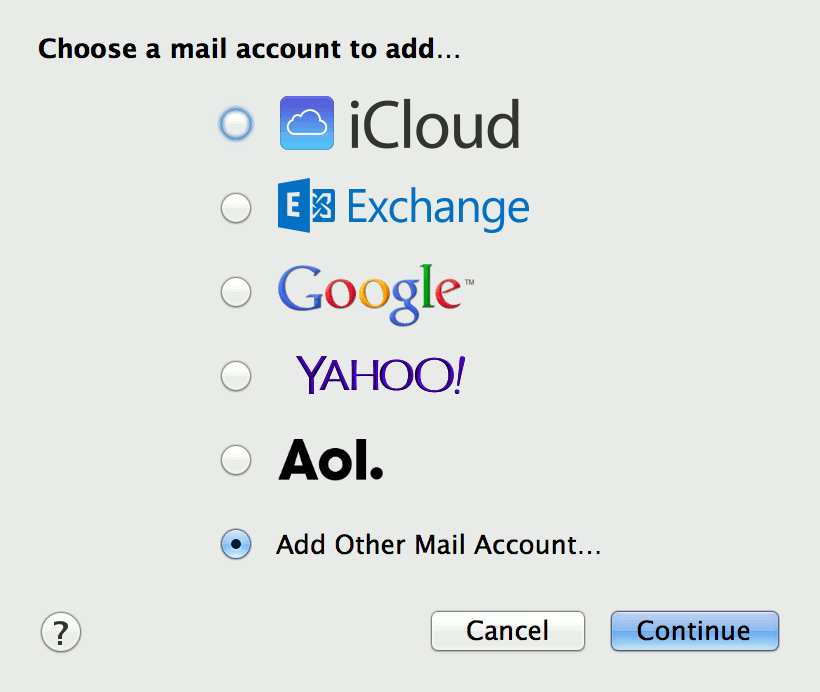
- Enter these details:
- Full Name: “Your Name/Business name” (this will be displayed as the sender for the account)
- Email Address: “you@yourbusiness.com.au” (this is the email address supplied by Zwift)
- Password: Secure Password Supplied by Zwift
Click Create
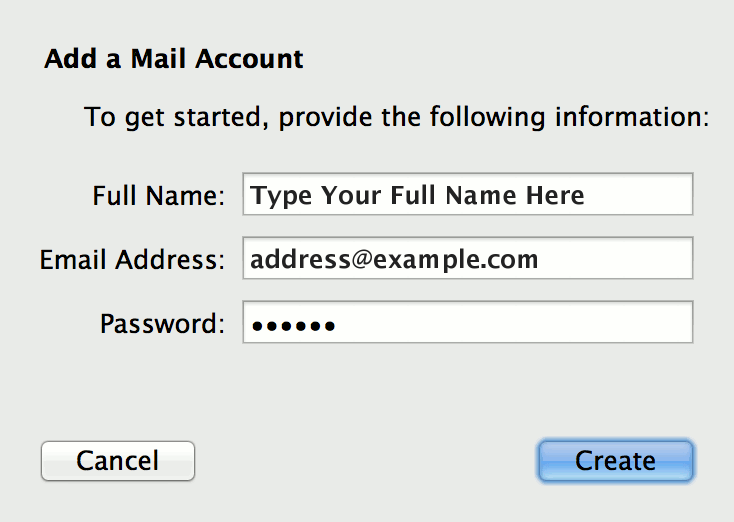
- Apple Mail will now advise that the Account must be manually configured
Click Next
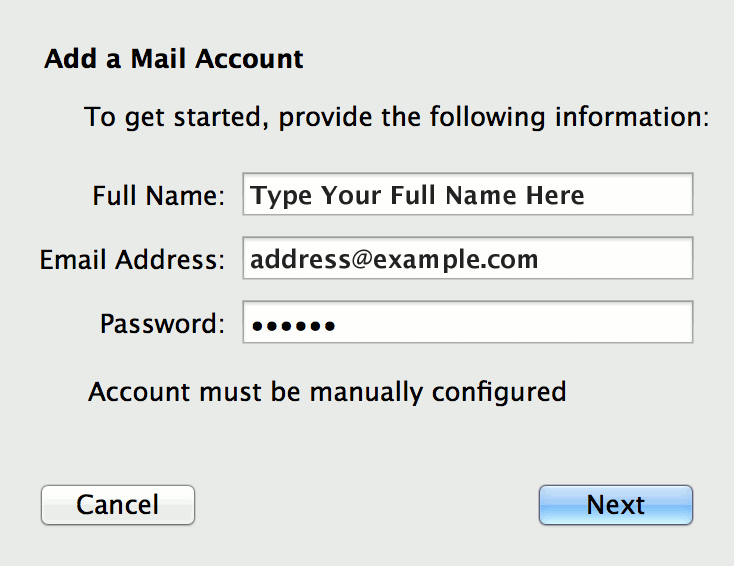
- Incoming Mail Settings – Enter these details:
- Account Type: Select IMAP
- Mail Server: mail.zwiftmail.com
- Username: “you@yourbusiness.com.au” (this is the email address supplied by Zwift)
- Password: Secure Password Supplied by Zwift
Click Next
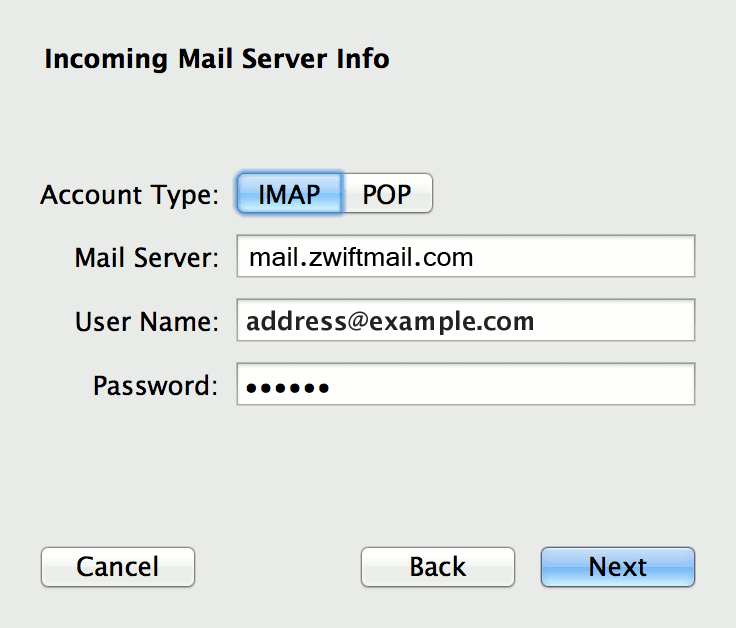
- Outgoing Mail Settings – Enter these details:
- SMTP Server: mail.zwiftmail.com
- Username: “you@yourbusiness.com.au” (this is the email address supplied by Zwift)
- Password: Secure Password Supplied by Zwift
Click Create